 |
| Android Legacy |
Today I tried to cover the essential steps in a making-of and how-to on this blog. The suggested requirements are Photoshop from CS3/4/5 a Wacom tablet and it is an advantage if pen tool, brushes and layers are familiar to you, just in case you want to recreate the image. The workshop is for advanced users.
Except for the animation below and the other image on top of this article, you should click on the images to see larger screenshots!
The whole tutorial is published as a 6-page-workshop in the German magazine der bildbearbeiter (former Advanced Photoshop) and is, you can guess it, in German language. But since many of you asked, I negotiated that I am able to publish a part of the tutorial process in English language for foreign readers, unfortunately just not in depth as the printed version, if there are questions to any specific point, feel free to ask in a comment and I explain it.
If you are German and want to read the whole tutorial, bitte hier klicken und das Magazin bestellen.
 |
| Step 01 / process |
Why another android-tron-cyborg-fembot-like painting you may ask? Well, the challenge for an artist is to see things from a different angle.
The idea for the following was inspired by a stock-image from Marcus J. Ranum (first frame in step 01) and was used with written permission for this workshop. If possible I recommend making your own reference or stock-images, but because no one can be gifted in everything, nothing speaks against a collaboration with talented photographers and models.
For commissioned work my workflow is somewhat different and starts usually with a rough sketch. This method of working although allows for a very free approach and also to concentrate on new techniques.
Compositing and the possibility to play with different elements is the kind of freedom I embrace in photo manipulation combined with digital painting.
 |
| Step 02 |
 |
| Step 03 |
Since there was little time for the workshop and workshop piece, I had the idea to use a flat background and build it from something analogue to achieve an authentic look.
For this I took and cut some paper boards and findings and draped them into a graphical arrangement like you can see in the unedited shot in step 03, pretty basic handiwork. I made a photograph of it and adjusted that with camera-raw converter into black and white.
 |
| Step 04 |
From there I concentrated on the background first. Coloring and brushwork is done. Brushes courtesy of Thierry Doizon and Obsidiandawn were used to make the paper look like a sci-fi metal / glass plate with lots of tech built inside (Step 05) and of course the obsessive use of color changes and layer styles.
Subscribers to the magazine mentioned at the beginning, are able to download the complete background PSD-file to see how it is done layer by layer.
 |
| Step 05 |
Now the interesting work starts, the tech parts get painted freehand on the directly on the skin. For this, I have made a simple example to visualize how in six easy steps, the general structure of the patterns look. Unfortunately there is no shortcut for this work, except you have someone else doing it for you :)
 |
| Step 06 |
Follow this technique in Step 06 for every part you create and the result is always realistic because opposed to manipulating machine parts into the composition, you mold out what is in there, just in a different way. It requires a lot imagination, practice and some digital painting skills to utilize the existing light and shading to create realism. In practice the first part is a rough sketch on the skin to show where I wanted to go with the design like you can see in Step 07.
 |
| Step 07 |
If you are used to masks and think you can make it this way, you´ll notice the difference in the end.
Masks limit the creative approach needed to create the design directly on the skin. Even a machine is not 100% perfectly assembled, so don´t try to replicate something as perfect as it will never be, the result will be artificial and viewers notice that.
 |
| Step 08 |
Seeing this picture I remember that there was another tube, the one the bird has in its mouth, well the same technique from-path-to-brush-stroke took place here and a little more "cut-and-paste" to get the tube between the jaw. The image of the hummingbird can be found on istockphoto. I changed the colors with layer-styles and made the wings look as if they were moving with various blur tools.
 |
| Step 09 / final |











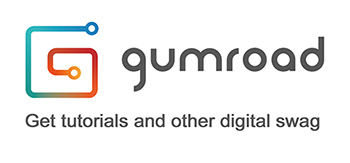


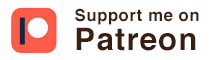


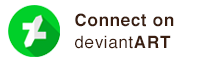
Nice to see the precess you employed to create this stunning piece of artwork. Thanks so much for sharing.
ReplyDelete